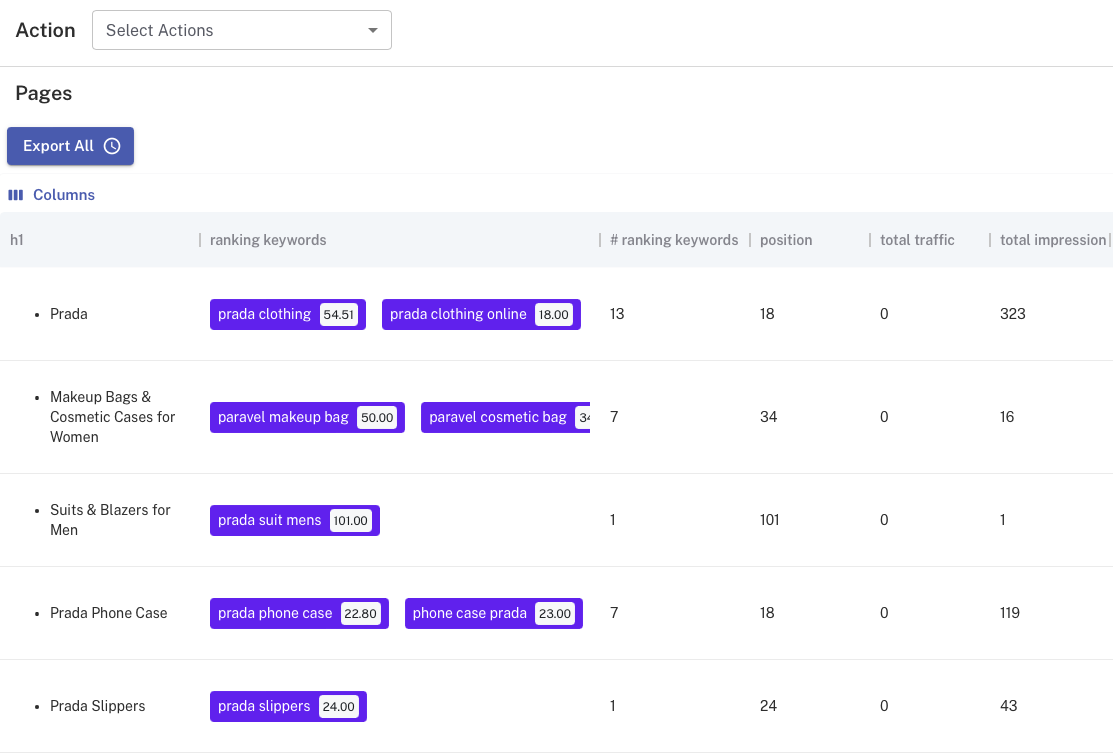
August 4, 2023
Data Filtering using Keywords with Similar.ai
Are you tired of creating cumbersome spreadsheets for your keyword data? Similar.ai tools offer more than just tracking—effortlessly managing and analyzing keywords with automated filters. It’s not just a place to keep track; it’s a powerhouse for keyword management and analysis!
First, to have the list of ranking keywords that your pages rank for, you can easily pull them from Google Search Console into Similar AI. Now you have an extensive list of ranking keywords that matches up to different pages on your site, covering a variety of content and products.
So, you want to narrow down your view to only see keywords related to a specific thing. In traditional spreadsheets, creating a formula to filter based on specific words in a column can be tricky and complicated.
Then how do you do it efficiently? Let me show you how to easily get your ideal results in a few steps using Similar.ai. Watch the video guide by our CEO and Co-Founder, Robin Allenson.
Filtering based on words!
- First, click on the
Workbenchview and navigate toPageswhere you’ll find your datatable displaying various site pages under different filters, includingRanking Keywords. - Unlike Google Search Console’s interface, Similar.ai presents a neatly organized and comprehensive list of ranking keywords of each page, ensuring you have all the data you need.
- Click on
Add Rule - Choose
Ranking Keywords⇒Containsand then enter the text you are looking for, such as “Prada”.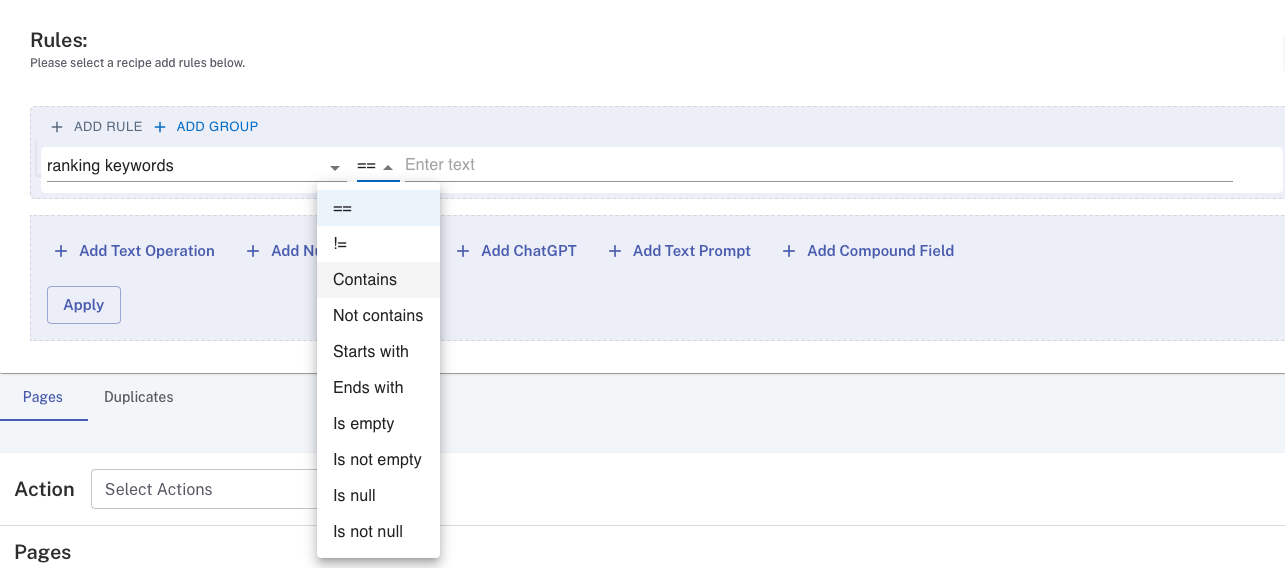
- The datatable will instantly filter, displaying only the keywords that include “Prada.”
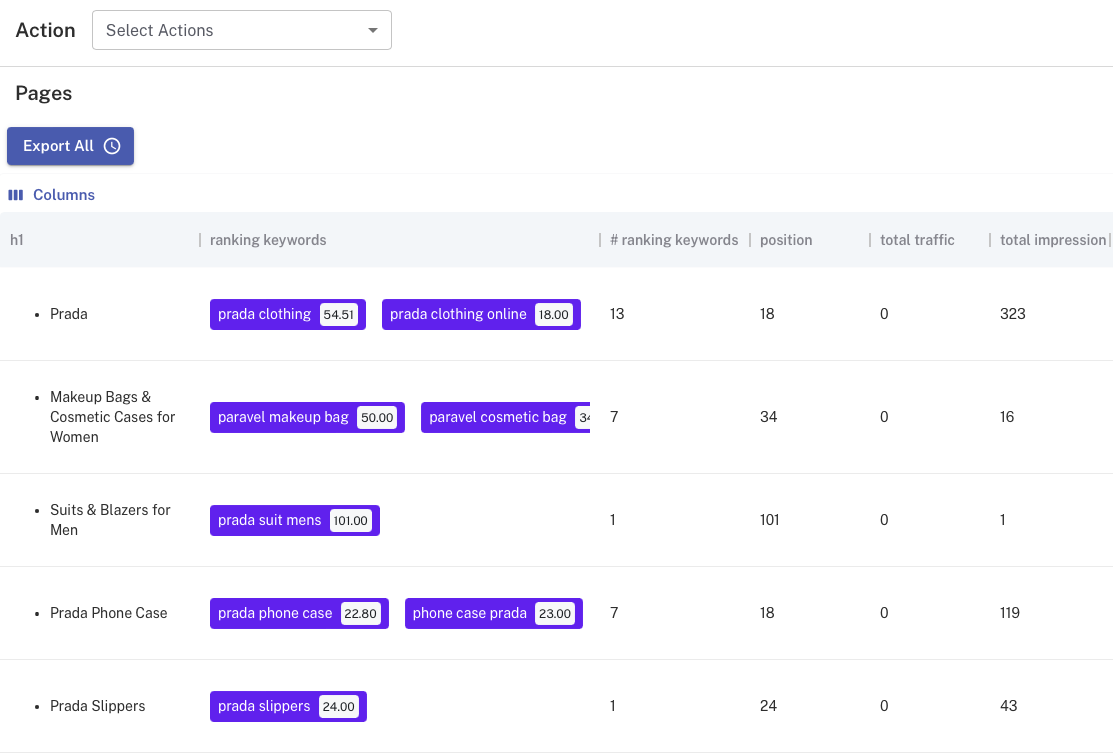
Add more than one rule for an advanced filter!
That’s not all! You can take it a step further and create advanced filters. For instance, you may want to see pages that don’t explicitly mention “Prada” in the title or H1. Just add another rule like below, and you’ll see the filtered results accordingly. By doing this, you can also identify pages with latent intent.
- Latent or implicit intent: refers to the underlying or future desires or needs that a user may have, but have not yet explicitly expressed through their search queries.
- Example: The user might not mention “Prada” in the query but use a different phrasing for it such as “Italian luxury brands”
- Explicit intent: refers to the direct and clearly stated user needs or intentions expressed in search queries.
- Example: the user explicitly mentions “Prada” or “Prada sunglasses” in the query which matches the label keyword ingredients.
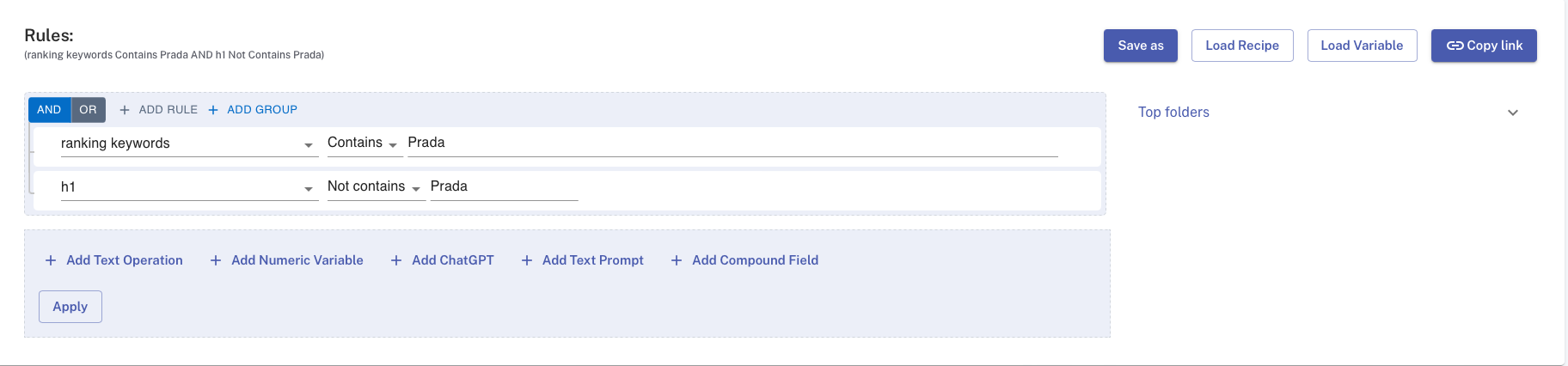
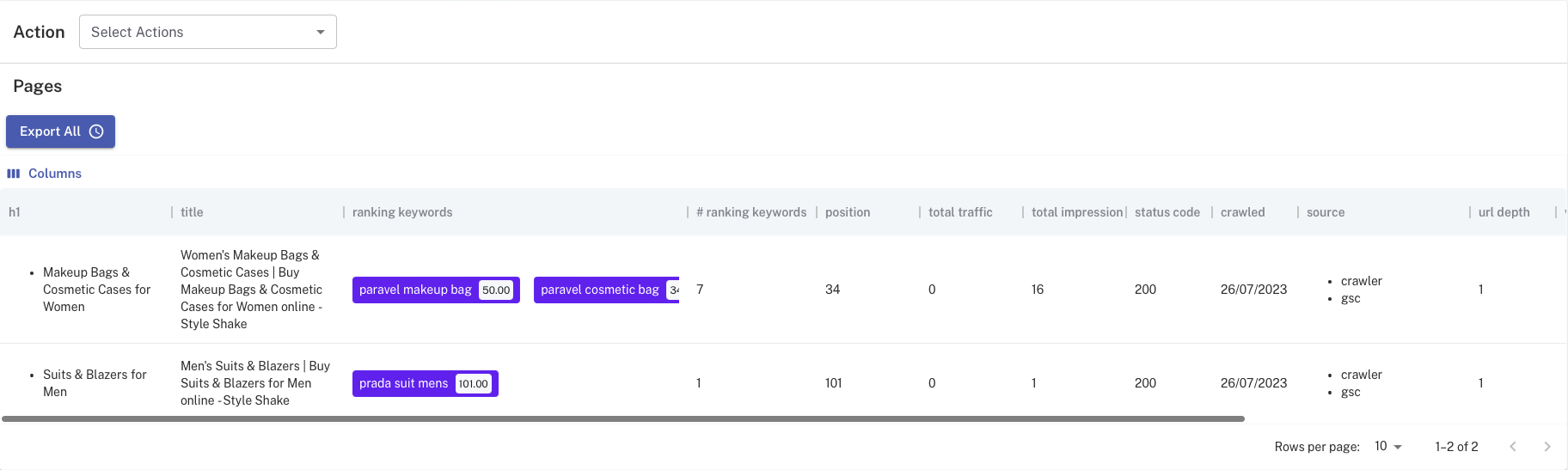
Even for large sites with millions of pages, Similar.ai’s filtering capability remains swift and powerful, offering a seamless experience for your keyword analysis. Say goodbye to spreadsheet struggles and embrace the efficiency of Similar.ai!
