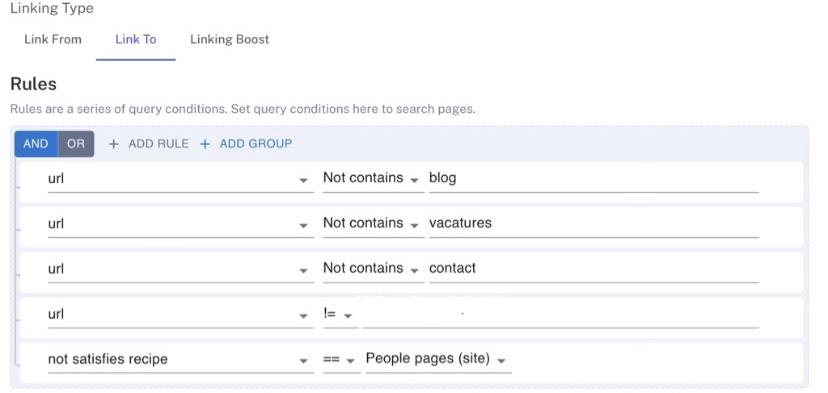
September 11, 2023
An SEO Use Case on Internal Linking using Page Clusters
In our previous guide, we walked you through the process of leveraging all indexable pages for internal linking. Yet, there might be instances where you’d prefer to link pages within the same category to each other, even if pages from other categories are topically relevant.
In this article, we’ll show you how to enhance the internal linking strategy outlined in the previous guide and further customize the underlying linking configurations.
Check out the video guide from Robin Allenson – CEO and Co-Founder at Similar AI 💙
Understanding Page Clusters
Page clusters categorize pages on your site by grouping like with like—such as blogs with blogs, and jobs with jobs—to ensure relevance.
We maintain topical consistency and prevent unwanted internal linking by linking only blog pages to other blog pages and excluding irrelevant ones such as the home page and contact page.
Here we’re talking about a page cluster based on the URL. But the power of SEO recipes is that you can use lots of other ingredients to determine the cluster.
For instance, you could create a $category ingredient using an AI classifier you create and run it. Or you might bring in a page segment from another tool.
Step-by-step instructions
Step 1: Create an Internal Linking Opportunity
Step 2: Set up the ‘Linking Config’
- Navigate to
Workbench > Pages. - In the ‘Rules’ view, on the right, click
Top foldersto see the main site folders and their page counts.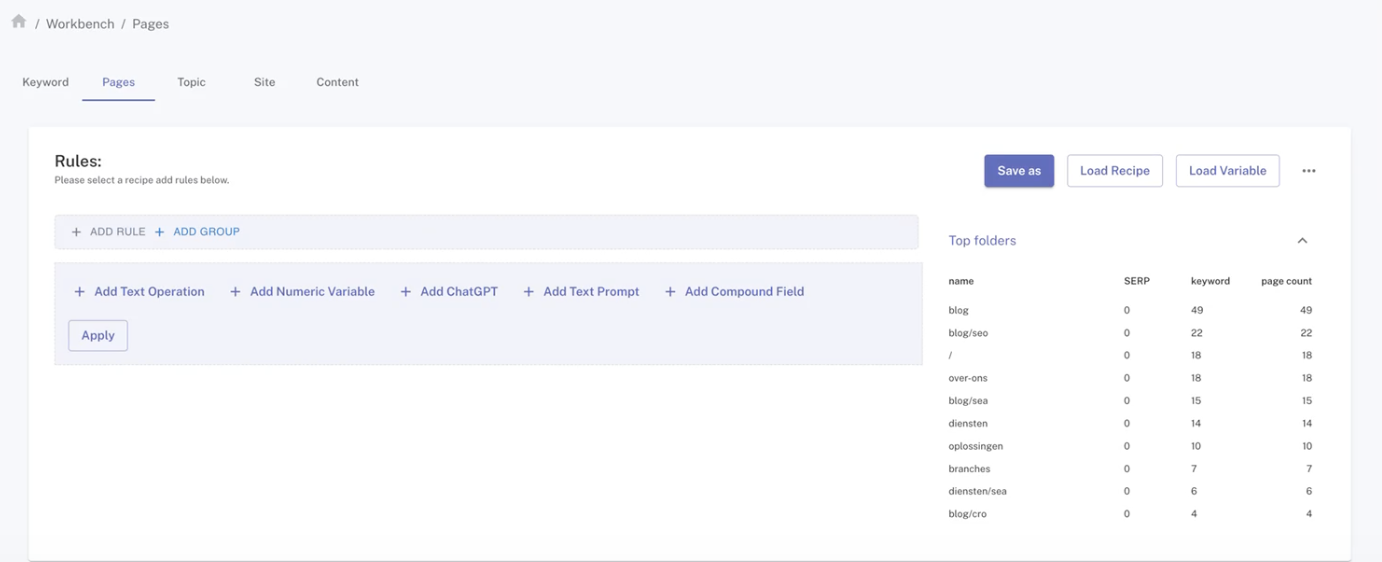
In this example, three new linking configs will be created in which we link to and from pages in the following three clusters: blog, jobs, and everything else. We omitted the home page, contact page, and main jobs page, focusing only on the most relevant destination pages.
- You will find the newly created opportunity within the table. Click on it to access the details.
- Select
Add New Linking Config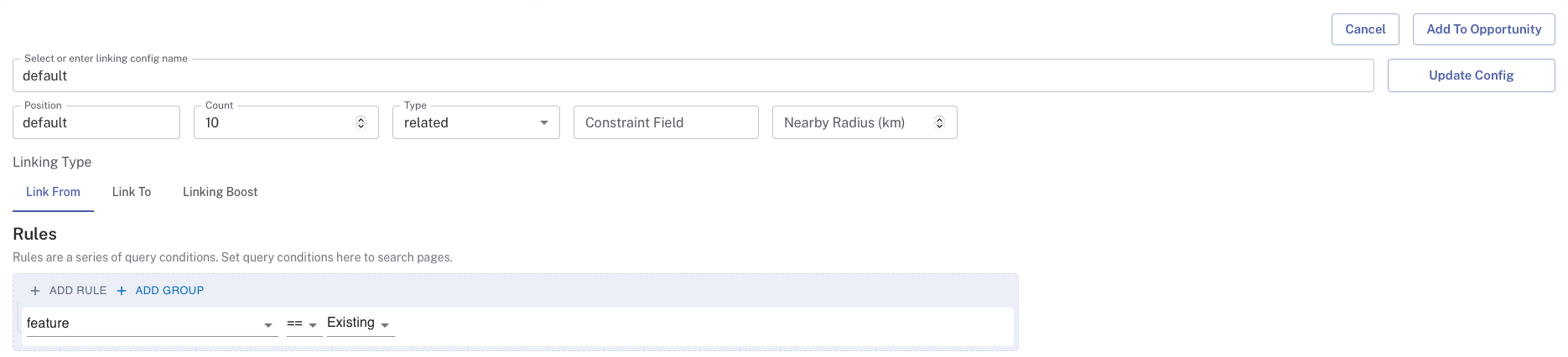
- Choose a descriptive name for your internal linking config. For example, specify which types of pages you’re linking to or from.
- In
Count, specify how many links you want to be displayed in this config, or the internal linking block on your site. A range of 5-12 links is typical. Type: ChooseRelated searchesto link to topically relevant pages.- Leave both the
Constraint FieldandNearby Radiusfields empty.
Repeat these steps each time you create a new linking config. From here, we would define the rules under ‘Linking Type’ in each cluster.
Blog cluster: This ensures that blog pages link to other blog pages
- Under ‘Linking Type’ > ‘Link from’, select ‘Add rule’ and enter
url contains blog. This links from all existing pages whose URL contains the word ‘blog’ on your site.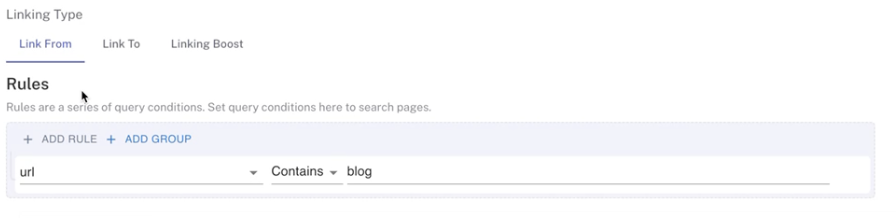
- Switch to the ‘Link to’ tab and enter the same rule
url contains blogandurl contains diensten. This adds topically relevant links that contain ‘blog’ in their url and links out to blog and services pages.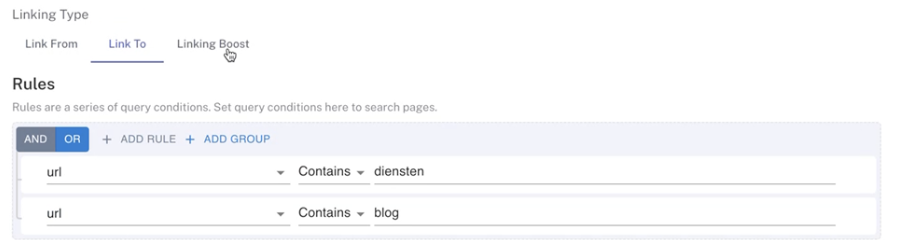
Job Cluster: Ensures job pages interlink
- Under ‘Linking Type’ > ‘Link from’, select ‘Add rule’ and enter
url contains vacatures. This links from all pages whose URL contains the word vacatures on the site.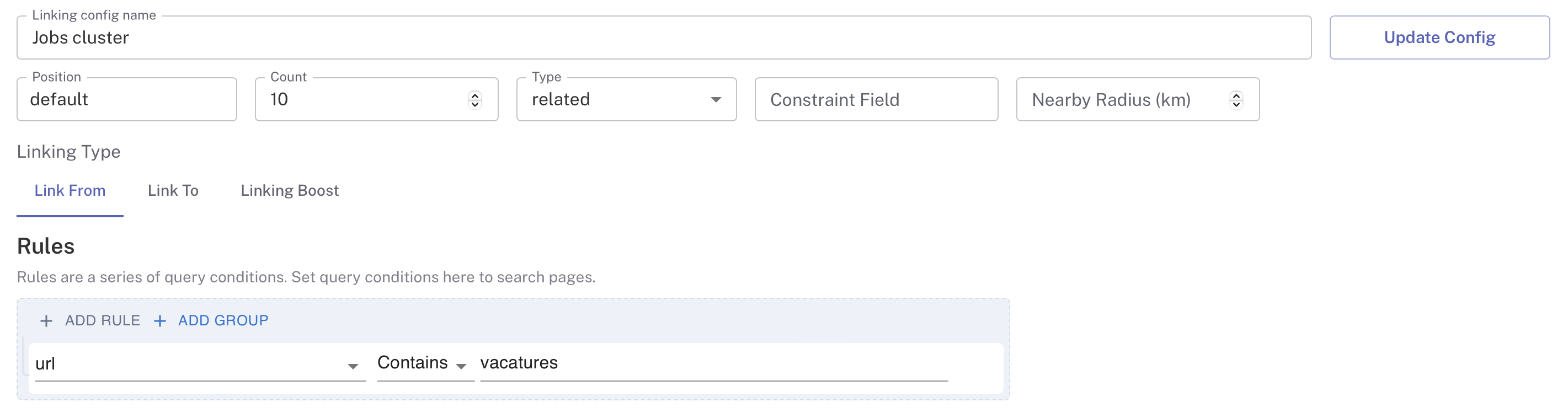
- Switch to the ‘Link to’ tab and enter the same rule
url contains vacatures. This adds topically relevant links that contain ‘vacatures’ in their URL to the others that passed the same criteria on the site.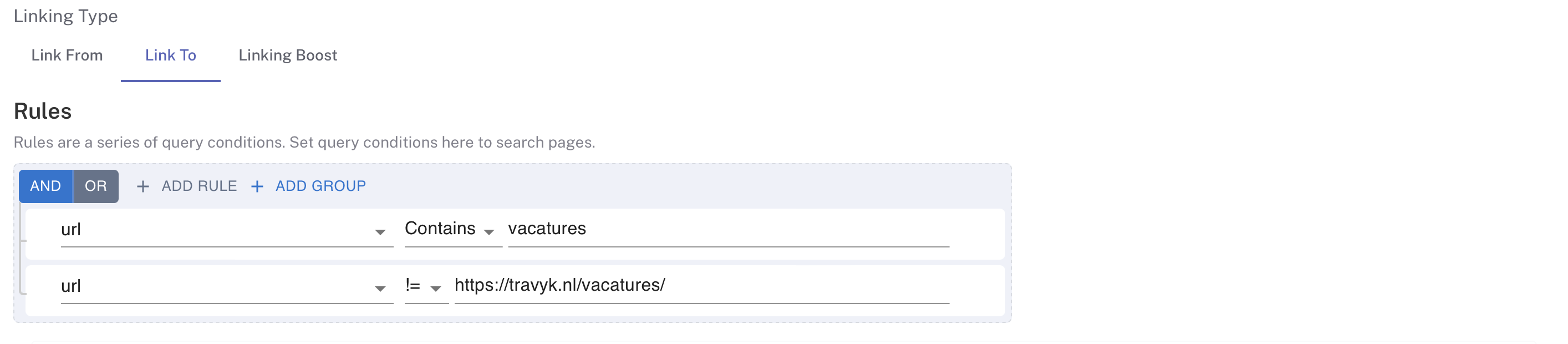
Everything Else Cluster: For all other pages, excluding blog, job, home, and contact pages
For the rest, we are just linking from all the pages that are not blog or job pages, while also excluding the home page and contact page.
- Under ‘Linking Type’ > ‘Link from’, select ‘Add rule’ and enter
url not contains blogandurl not contains vacatures. This combination of rules links from all pages whose URLs do not contain ‘vacatures’ and ‘blog’ on the site.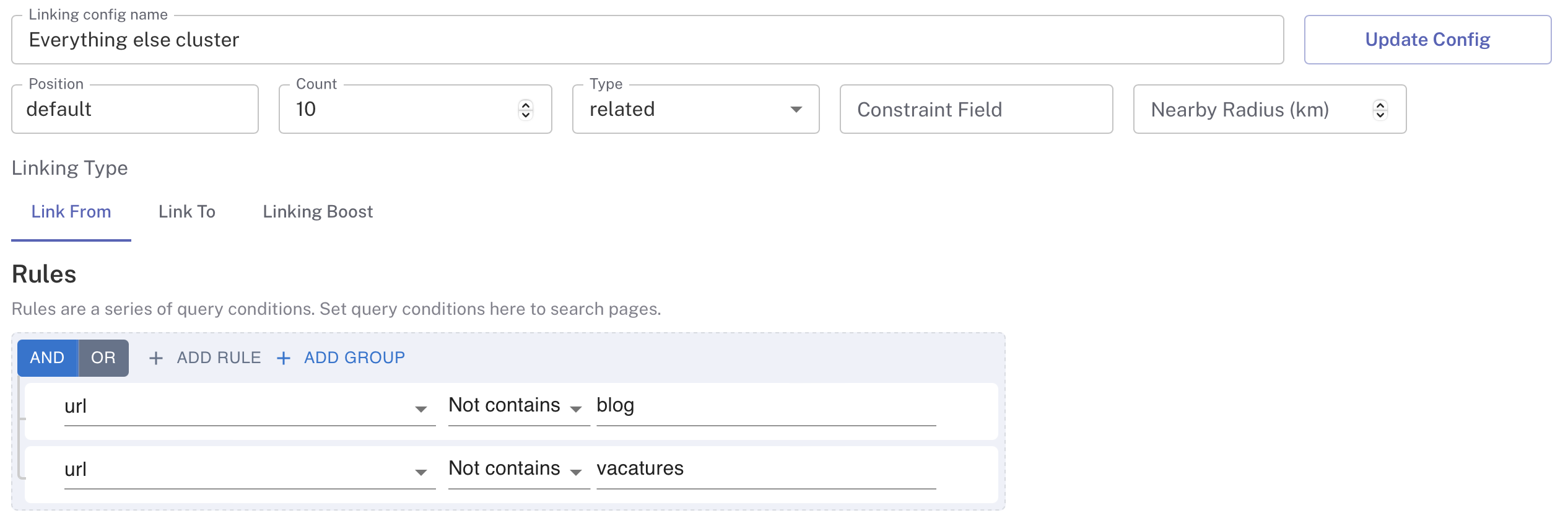
- Switch to the ‘Link to’ tab and enter the following rules:
url not contains vacaturesurl not contains blogurl not contains contacturl != your homepage url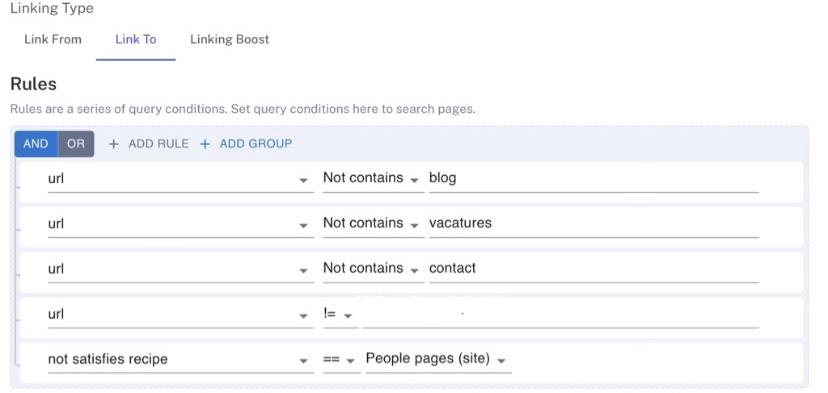
You can see a slightly more complicated rule in the last row: not satisfies recipe = People pages (site). We previously built a recipe for pages that are about certain people.
Previewing and Going Live
This is how you construct a more intricate internal linking opportunity using three underlying linking configurations. They would work in concert for to deliver internal linking to a single internal linking block, on your site.
- Check the results under ‘View Opportunity’ once the process completes.

- Press
Preview. This will ask you if you want to build the linking graph. You do! - A job will run in the background. You can check the status of the
Linking Opportunityjob in Setup > Jobs to see if it hassucceeded.
Note: For a site with a few hundred pages, this will take anything from a few minutes to a half hour. For a site with thousands or tens of thousands of pages, it can take an hour or more. Recently, a customer updated internal linking on their 4.2 million pages, and it took 11 hours.
- Once the internal linking opportunity job has succeeded, you’ll be able to see a plus icon next to the pages’ URLs in the datatable. Click this icon to review the list of target URLs and determine if further adjustments are necessary.
- Once you are satisfied with the Preview, click
Publishto activate the internal linking on your website.
Stories of Success: Testimonials from Our Clients
Discover what industry leaders have to say about their experience with Similar AI’s internal linking solution:
Similar AI internal linking increased relevance so that we were able to prove that users were able to find what they were looking for more easily, with statistical significance.
Kabeer Badi Singh, SEO Lead, eBay Kleinanzeigen
Lyst used Similar AI to launch a new internal linking module in a week to let search engine users find the pages that they love. In a few weeks, we measured the impact, showing that we had significantly grown the ranking of these pages.
Simon Dance, Chief Commercial Officer (COO), Lyst
Are you curious to learn more about internal linking and how it can enhance your site? Request a demo today!
