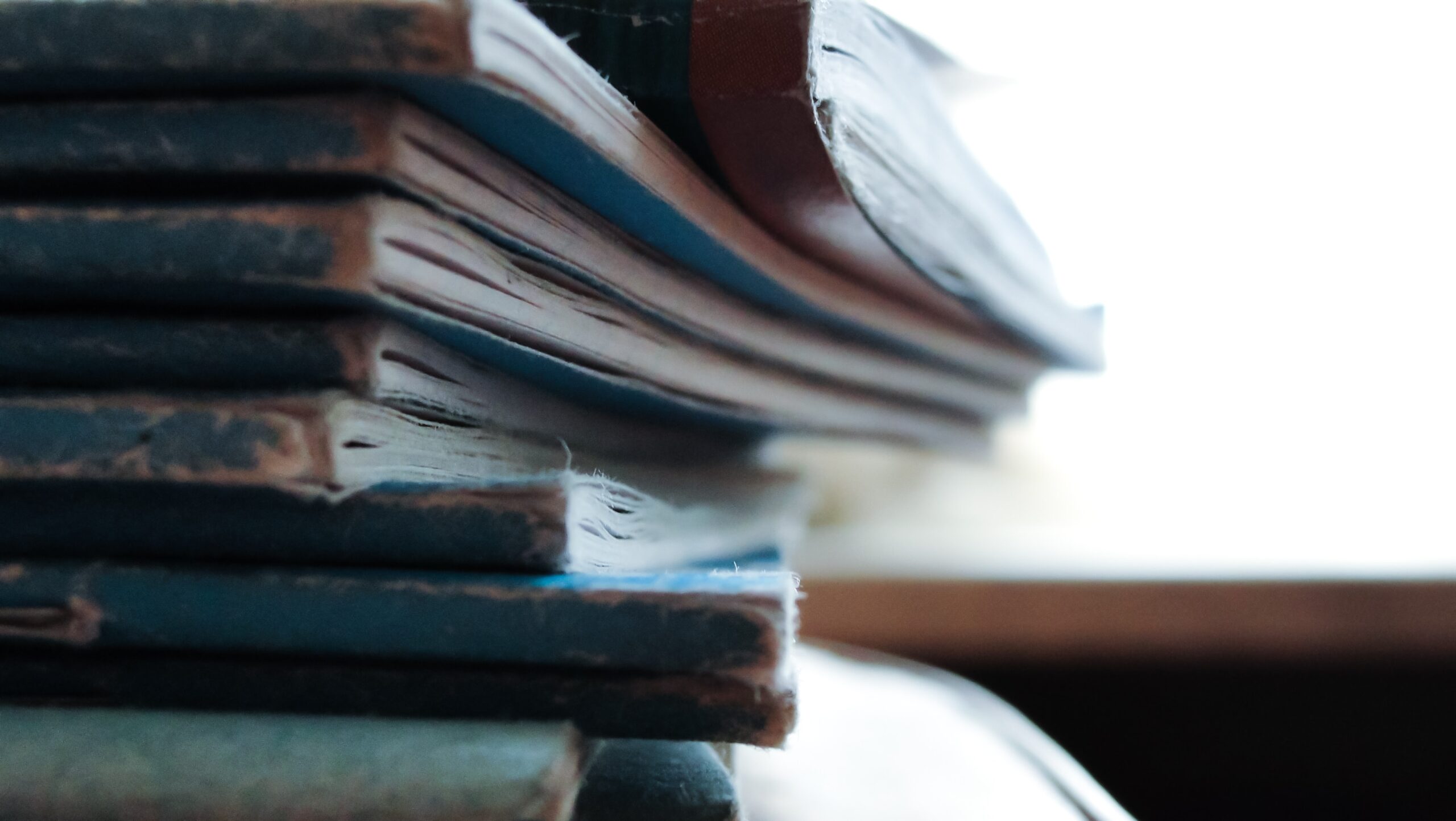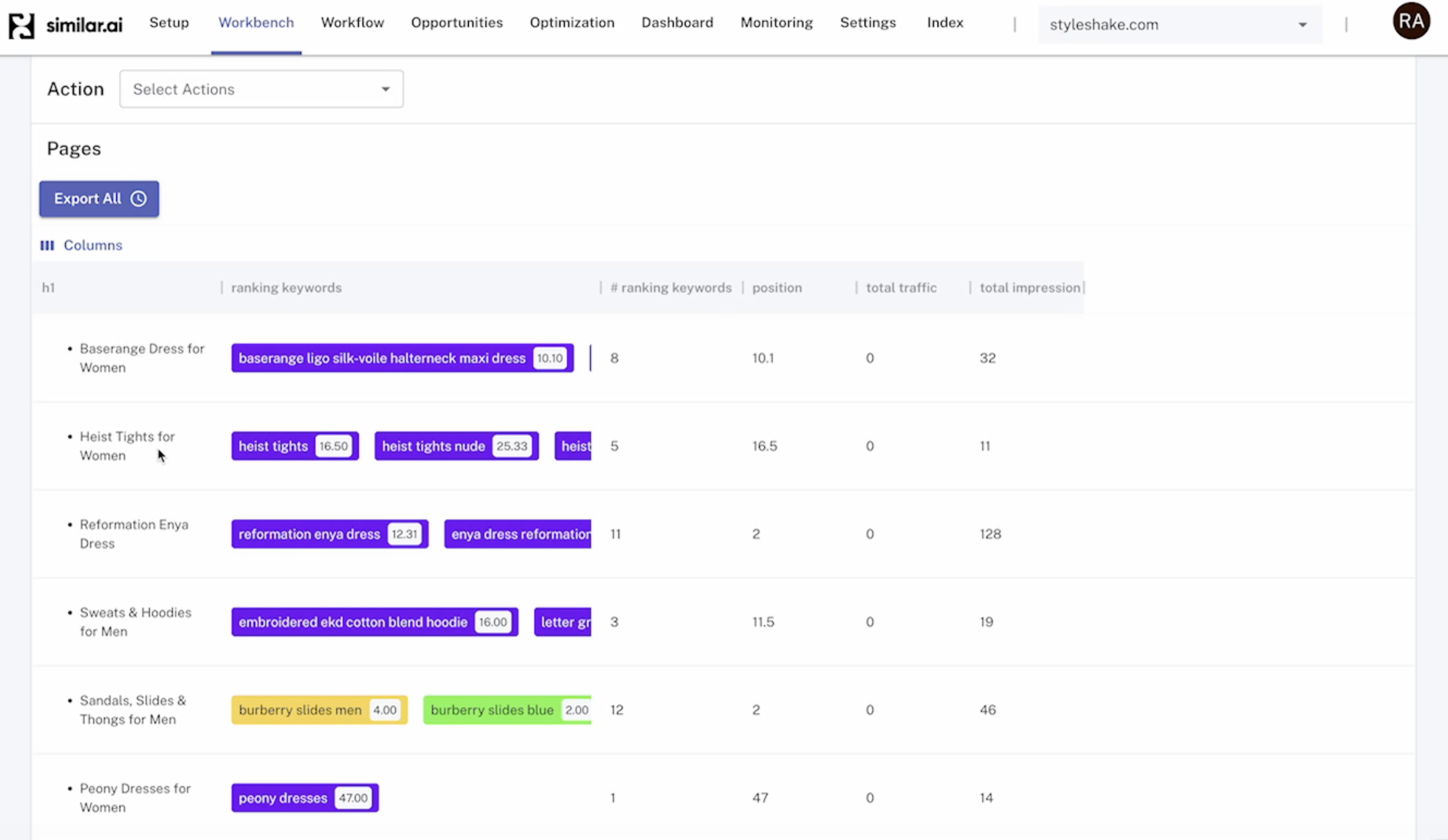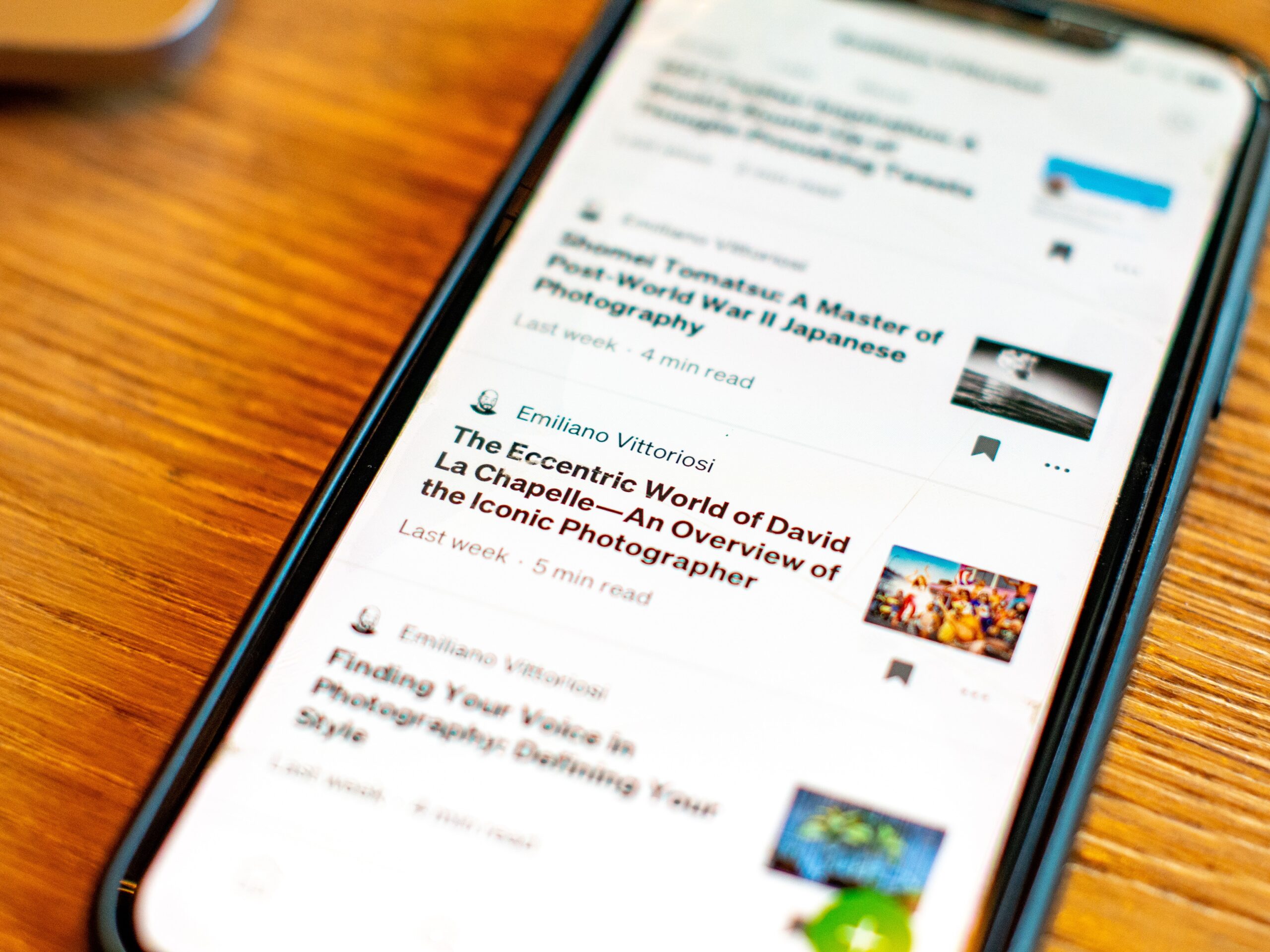
September 26, 2023
Clean-up Recipe: How to Use Publication Dates to Optimize Your Site
Understanding the Importance of Publication Dates in SEO
- Relevance to Users:
- Date stamps on articles help users quickly assess the timeliness and relevance of content.
- Impact on SEO Rankings:
- Google’s algorithm considers the freshness of content, especially for certain types of search queries like news. Google’s Search Liaison, Danny Sullivan, has explained this in various tweets and discussions. In one discussion, he stated that:
- Content Freshness and CTR:
- A HubSpot study found that updated content can lead to improved CTRs from search results. It also helps avoid duplicate content on your site, which might compete for the same keywords.
Thus, while the removal of articles might enhance organic rankings, the published dates should not be the sole factor.
Don’t just delete old pages without having a clear strategy and objectives. John Mueller from Google commented:
Content age should not be the sole deciding factor. (Just like traffic shouldn’t be the sole factor)
So, how do you pick which pages to remove? Read on.
How to Use Published Dates to Optimize Your Site
Step 1: Data extraction
Locate the Publish Date: Navigate to a page on your website and identify the published date. For example, let’s use “September 24, 2023”.
Inspect the Date Element: Right-click on the date and select ‘Inspect’. This will reveal the CSS selectors of the published date like below.
<time datetime="2023-09-24T16:00:35+00:00" itemprop="datePublished">September 24, 2023</time>Import into Similar AI: After identifying the date element on your site, it’s time to set up Similar AI’s spider to crawl and import this data.
Go to ‘Settings’ > ‘Index Config’ > ‘Spider’. There are two essential fields you need to fill in: CUSTOM_FIELD_CSS_SELECTOR and CUSTOM_FIELD_NAME.
- For
CUSTOM_FIELD_CSS_SELECTOR, you’ll employ the attribute selector, which identifies elements based on specific attributes. In our scenario, it’sattr(datetime). - For
CUSTOM_FIELD_NAME, enter how you want to name this variable, e.gpublished_date.

Step 2: Use publication dates to highlight outdated content
You can now view the published date linked to a specific URL. For it to show in Workbench, go to Settings.
On the left menu bar, choose Variables > Page Variables.

This newly added variable empowers you to seamlessly sift through and eliminate stale content. You can easily gain access to a list of pages that were published during a specific period or before or after certain dates.
Step 3: Identify old, underperforming pages
Visit Workbench > Pages.
Create rules to pinpoint pages based on their publication date.
For a more refined search, apply rules to spotlight only those pages that are not only old but also lagging in performance, using the traffic or impression variables. These pages will be instantly displayed on your datatable.
For instance, consider pages published over 3 years ago with fewer than 5 total visits. Note that you’ll use $published_date, since all user-created ingredients get a $ at the start. You’ll need to specify a publish date before which to show pages.

Step 4: Taking Action on Underperforming Pages
Switch from Pages to Sites. Depending on your website’s strategy and structure, you can:
- 410: Let search engines know that this page existed, but doesn’t anymore and will not be in the future. This can be too aggressive if Google changes its mind about what users expect in the future. Some customers have found that Google takes note of this more quickly.
- No index: Tells search engines not to index the page.
- 301 to parent: Permanently redirects to a parent page. In our example, this is the main page of all articles.
Once you’ve settled on a suitable action, save it as an opportunity.

Additionally, you might examine the list of older pages, identify opportunities for content improvement, and update them to be current and high-quality.
What is an opportunity in Similar AI?
An opportunity can include pages that you’d like to consolidate, eliminate, link to, boost links to, create, or to which to add content.
After saving the action, you can see it under the ‘Opportunities’ view. The ‘Opportunities’ view displays potential areas for site optimization to enhance organic traffic and revenue. It allows you to create an action plan detailing what changes to make and on which pages.
You can share an opportunity with clients or team members to show what you plan to do to the site, on which pages, and why.
Once decided upon, click ‘Publish’ to implement them on your live site. To view live opportunities, check the ‘Optimisations’ tab and start tracking their impact.
In Conclusion
Understanding the real-time behavior of search engine users is a paramount challenge.
At its core, Similar AI provides your SEO team with a unique perspective, simulating how search engine users perceive your company’s site.
By seamlessly combining multiple data sources — such as GSC data regarding total traffic and published date — we offer an ‘outside-in’ viewpoint, showing how users search for your content.
This isn’t just analytics; it’s a roadmap to continuous improvement, allowing you to refine your site in true alignment with user behavior.